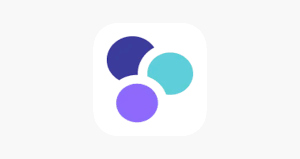(Other Languages available: See the video in ASL, Korean and Spanish!)
How to Record Your Mileage in the eRSP Mobile App: The Step-By-Step
1. Mileage is taken at the end of your assigned shift. You must be successfully clocked-in in order to record mileage. When you are ready to clock out of your current shift, click into the shift in the app as you normally would.
2. You will note that the “Care Notes” button is highlighted in red– this is where you can list the travel you have incurred during that shift under “Mileage Notes” (you can choose to either make note of this throughout your shift or wait until the end of your shift). Make sure to note all of the locations as well as the miles driven to get there.
- For example, notes can say: “John’s house Burbank to Burbank Empire Center, Burbank Empire Center to Ralph’s Grocery Burbank, Ralph’s Grocery Burbank to John’s house Burbank”
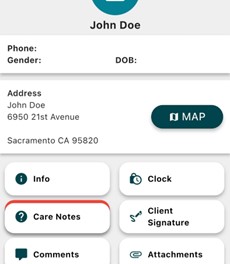
3. If you wish to wait until the end of your shift to enter all of your travel locations then you will be prompted to do so whenever you try to clock out.
- IMPORTANT: if you only partially fill out your mileage locations throughout your active shift, the system will not give you this reminder upon clock out as it will assume you only traveled to the locations you already entered.
4. Next to the red “Care Notes” line, click the “Complete” button to enter your shift locations if you traveled during your shift.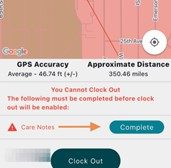
5. You will be prompted with the question “Did you incur mileage today?”
- If the answer is NO, then click “No” and you will be asked to verify that you do not wish to collect mileage on this shift by typing in your name and clicking “Submit“.
- If the answer is YES, then click “Yes” and another prompt will pop up for clarification. This prompt with an answer box will appear where you will enter all locations (to and from) that occurred while you were clocked in for your shift; then hit the “Submit” button.
6. Then all staff, whether you responded with “Yes” or “No” to the mileage question, will then see this screen appear to acknowledge what you’ve entered: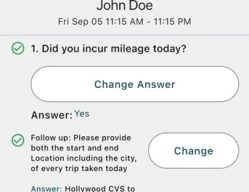
7. If you are happy with your list of travel locations, or satisfied that you do not have mileage to enter, hit the “Save” button in the upper right corner. If you need to edit your answers at all, click the “Change” button to the right of those answers.
8. After saving all of your mileage answers, click on the return symbol “<“. 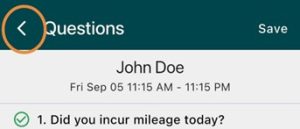
9. This will take you back to your Care Notes section that will let you know your answers were submitted. Hit the return symbol “<” again to take you back to your clock out page.
10. Make any clock out location change as needed, enter your total shift mileage in the “Mileage” field if you had any, then hit “Clock Out.”
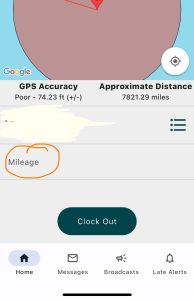
You have successfully entered your mileage for clock out!